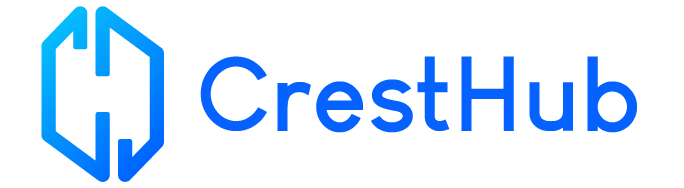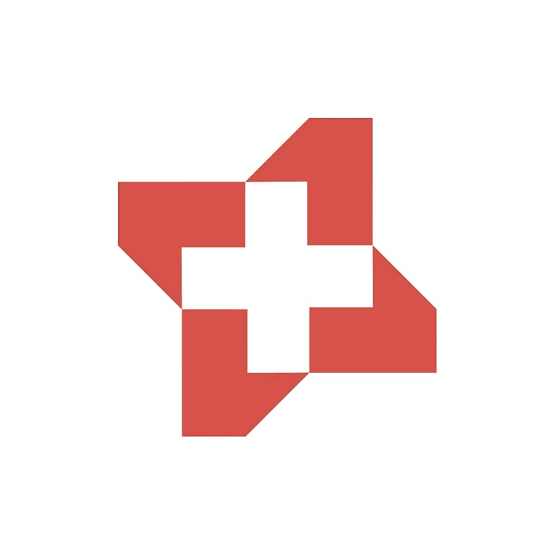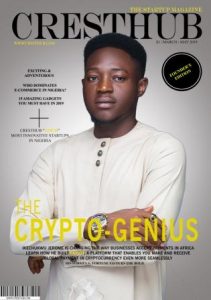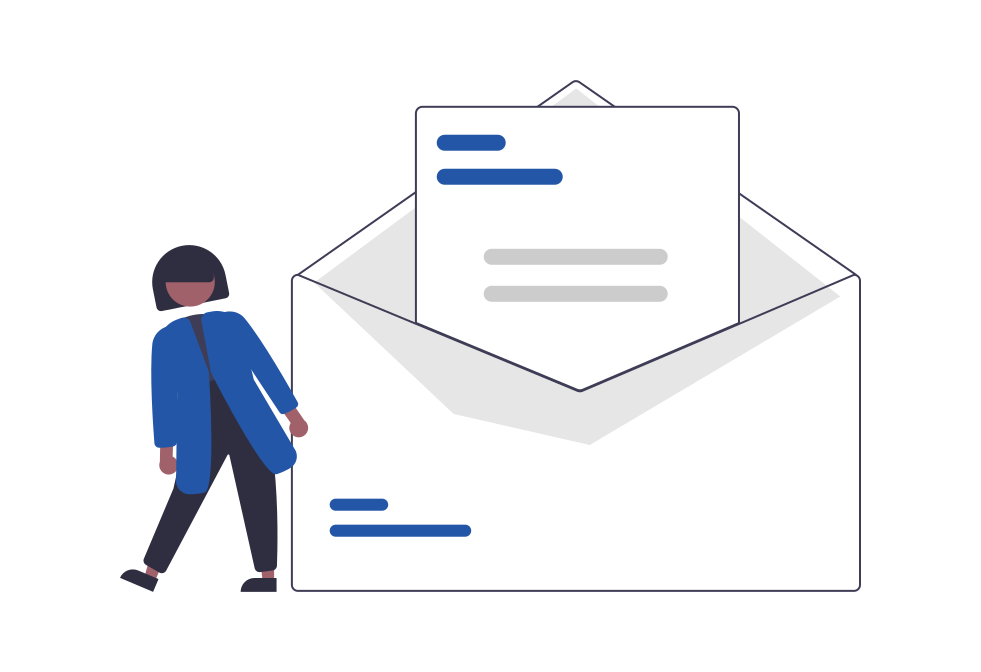No matter how careful we are with our phones, there are times that we drop them accidentally and our screens end up cracked. Or our android phones get broken or dead due to other reasons like virus attacks.
The screen on an android phone is its main interface, so when it shatters we somewhat wonder what happens to everything else hidden on the other side. Well, even if your screen get shattered beyond repairs, your files like photos, videos, and more are still locked away in your Android device and can be recovered.
But depending on the type of damage to your phone, you may most likely succeed or fail to recover all your data. No matter what situation your device is in, it’s worth a try to perform the following steps below:
Method 1: TRANSFER FILES USING A USB DATA CABLE
To move your data from your damaged phone, you could use a Personal Computer (PC) and a USB data cable.
- Power on your Android phone. If the screen gets to the point where you cannot see anything, wait for a few minutes to ensure that it’s activated.
- Turn on your computer.
- Connect your Android phone to your computer via your data cable. Also note that USB debugging needs to be turned on for this to work correctly.
- Once you have access to all your files, you can click and drag on any folder or file from your phone to your PC.
- Once you’ve successfully gotten all the data you need out, you can transfer them to your new phone via a USB cable or choose to leave them on your computer.
Method 2: TRANSFER DATA FROM A BROKEN PHONE VIA SIM/SD CARD
On an Android phone, you can choose to save your contacts to your SIM card. When you do, you can easily remove it from your old phone and insert it into your new one. Likewise, the same for your SD card, you can remove it from your damaged phone and insert it into the new one to access and view all the files on it.
Method 3: TRANSFER DATA FROM A BROKEN PHONE VIA GOOGLE ACCOUNT
Most people nowadays prefer backing up their data on their Google Accounts. These data include audios, documents, videos, photos and more. In order to recover your personal data from a Google account follow the steps below:
- Set up your new device with the same ID as your last one. That is, sign in with the same details.
- Open the setting of your device. Select Backup and Restore under “Personal”.
- Check the Automatic Restore box and click on “RESTORE”.
These steps can vary from device to device. But you can find a guide from the official site of your phone. For example if you are using a Samsung phone, you can refer to its guide.
Method 4: GET FILES OFF BROKEN PHONE WITH DATA RECOVERY SOFTWARE
To recover data from a broken phone, you can apply the free Android Recovery tool EaseUs MobiSaver for Android. This tool enables you to scan your device for both existing and deleted files. If you can connect you broken phone to your PC successfully, this software will help you get all your files back.
- Connect your broken phone to your computer. Install and run EaseUS MobiSaver for Android then click on the “Start button” to let the software recognize your device.
- Scan Android phone to find all present and lost data.
- Preview all files you want to transfer. Finally you can click the “RECOVER” button to restore all data to your PC.
- You can then connect your new phone to your PC and transfer all files of your choice.
One important thing to know is that our phones could get damaged at any time and when it comes to recovering files from an Android, no one is able to guarantee 100% success rate.
Therefore, the best way to avoid data loss is to always back up our devices in daily time, regularly.